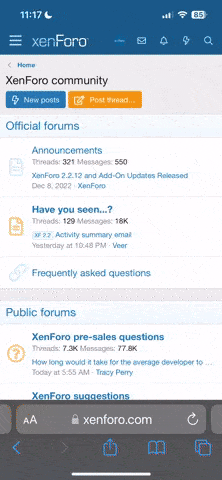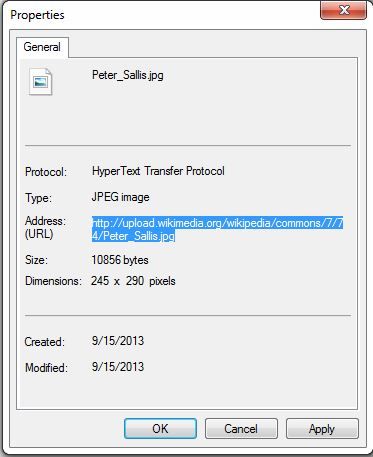To post a picture you have uploaded to a photo host site or have seen on another site, go to the picture (not the linked pictures you see when you look at images on Google search but the actual page the picture is on). Right click on the picture.
With Google chrome you will see the option to "copy image url." Click that.
With Firefox, the option will read "copy image location." Again, click that option.
All of the photo hosting sites will have similar choices or will have the address on the side of the pic already there for copying.
Internet Explorer is a bit more tricky. What I do is right click on the picture and go to the bottom and select "properties."
Then I will see this. I copy the area I have highlighted in blue.
For all of the browsers, once I have the address of the picture, I copy it here at summerwine.net into the post I am making and then highlight it again (by right clicking the mouse and moving it over the text I want to select).
With it highlighted, I click the "Insert Image" button above in the options selection area above my post. That now brackets the address with img in the front and /img at the end of the address (There will be brackets around the words also but I had to remove them here so that I could show you the example).
Now, when you click on preview, you should see the picture in your post.